How to Create Apple ID – The Ultimate Guide for All Apple Users
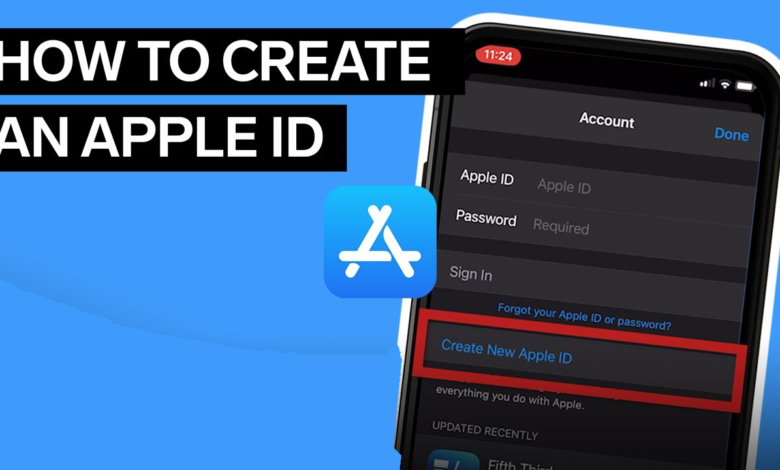
In the connected digital world of Apple’s devices and services, the Apple ID is your passport to a host of online interactions, from downloading apps to participating in the vast ecosystem of the Apple community. Whether you’ve just unboxed your first iPhone or you’re considering a transition to Apple’s platform, understanding and setting up an Apple ID is a foundational step. This comprehensive guide provides essential information for Create Apple ID, ensuring you can enjoy your Apple experience to the fullest from the start.
What is Your Apple ID and Why is it Essential?
Your Apple ID is a key identifier that ties you to every interaction within the Apple ecosystem. At its core, it’s your user name and password; however, its functions extend far beyond that. It’s your ticket to iCloud, the App Store, iTunes, and many other Apple services, allowing you to sync data, make purchases, and securely log in across all your Apple devices.
Understanding the Apple ID Creation Process
Creating your Apple ID is straightforward, but it’s essential to get it right from the beginning for a smooth user experience. Here’s a detailed walkthrough for the flawless setup of your Apple ID:
Step 1: Deciding on an Email Address
Your email address will be your Apple ID, so choose one that’s both secure and personal. You’ll need access to this email account to verify your identity during the signup process.
Step 2: Visit the Apple ID Account Page
Head to Apple’s account creation page to start the process. You can do this from a web browser on your computer or mobile device.
Step 3: Start the Signup Process
Click on the ‘Create Your Apple ID’ link or button. If you’re setting up from an iPhone or iPad, you’ll usually be prompted to enter your new Apple ID when you turn on your device for the first time.
Step 4: Enter Your Personal Information
You’ll be asked for details like your name, birth date, and email address. Apple uses this information to personalize your experience and enhance your security.
Step 5: Choose a Secure Password
A step no less important than the others is choosing your password. Aim for a complex password that combines upper and lower case letters, numbers, and symbols. You can also choose a ‘Strong Password’ option suggested by Apple.
Step 6: Add Trusted Phone Number
Apple highly recommends adding a trusted phone number to your account to protect your information and reset your password if you forget it.
Step 7: Enter Account Verification Codes
Once you’ve entered your phone number, Apple will send a verification code to that number. Enter the code to confirm your identity and complete the setup process.
Step 8: Agree to Terms and Conditions
Read and agree to the terms and conditions to activate your Apple ID and gain complete access to the Apple ecosystem.
Tips for a Strong and Secure Apple ID Password
Your Apple ID password is like a lock on your front door – essential for keeping the elements out. To craft a robust one, consider these tips:
- Length and Complexity: The longer and more complex your password, the harder it is for someone to guess. Aim for a minimum of 12 characters with a mixture of letters (upper and lower case), numbers, and symbols.
- Avoid Personal Info: Birthdays, names of family members, or other personal information should never be part of your password as these are the first things attackers will attempt to use.
- Unique Passwords: Use a different password for your Apple ID than you do for other services. This ensures that if one password is compromised, your other accounts remain secure.
- Change Periodically: Regularly updating your password adds an extra layer of security. Ideally, every 60-90 days is a good practice.
Managing Your Apple ID After Creation
Your Apple ID is dynamic and should grow and change with you. Here are some ways to manage it effectively:
Updating Your Information
Your email address, payment information, and security questions are pieces of information that Apple recommends keeping up-to-date. This not only ensures smooth functionality but also provides invaluable recovery options if you lose access to your account.
Payment and Shipping Information
Managing your payment and shipping information is crucial if you use your Apple ID for making purchases. Make sure they are accurate and correspond to your current details to avoid transactional issues.
Keeping Devices Up-to-Date
Using the latest software helps keep your Apple devices secure. Regularly check for updates to protect your Apple ID information.
Troubleshooting Common Apple ID Issues
Even with careful setup, you may encounter issues with your Apple ID. Some are easy fixes, while others may require help from Apple’s support team. Here are the most common problems and how you can address them:
Forgotten Password
If you forget your password, you can use the password reset process that involves security questions, two-factor authentication, or account recovery.
Can’t Reset Password
If you’re having trouble resetting your password, ensure that you’re entering the correct Apple ID (usually your email address). If the issue persists, you may need help from Apple Support.
Having Issues Signing In
If you face ongoing issues attempting to sign in, double-check that your internet connection is stable. You can also check for system outages or maintenance on Apple’s system status page.
There you have it – a complete guide on creating and managing your Apple ID. Armed with this information, you can confidently enter the Apple universe, knowing that your digital presence is established, protected, and ready for your personalized touch. Welcome to the world of Apple, where the possibilities for your digital life are as endless as your imagination.




